Once you have authenticated your membership you shall move on to updating. Here is how you do it;
Go to your website’s WordPress Dashboard and there you will see an update notification. Click on Updates and update your Divi using WordPress update interface
Go to your website>WordPress Dashboard>Updates
Can’t see an update notification?
WordPress might have cached the update notification. It would take some time for the notification to appear. You can wait and update it once you receive notification.
How to update Divi theme Safely?
Divi is a WordPress theme introduced by Elegant Themes, that allows complete customization of elements such as fonts, backgrounds etc. It also comes with a plugin called Divi Builder that can be used with other themes to add the features of Divi to it. Divi is also compatible with other plugins. One of the best features of Elegant Theme is that all its products can be updated easily using the WordPress update system and also within the theme and the plugin that you are using. Updating your theme is necessary to ensure compatibility, security and also to get your hands on the latest features. Divi let’s you do this in less than three steps.
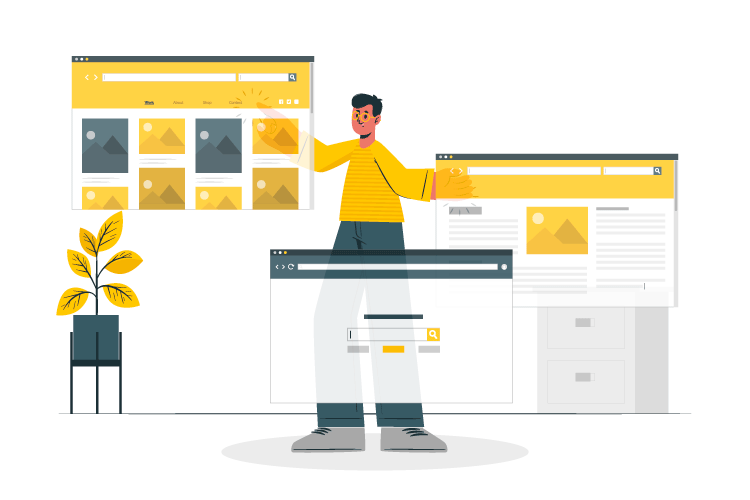
Looking to buy your own Divi Membership?
Buy using our link and get one Divi set up, absolutely free!
Or even better,
Save up on much and let us get the work done for you.
If an update of Divi theme or any other Elegant Themes themes is available you will receive a notification in your updates page of your website’s WordPress Dashboard. Before updating make sure to backup your website
Now here is a short guide from a Divi designer that you can follow to update your Divi theme when you get an update notification.
Step 1: Authenticating your membership
It is required to authenticate your Elegant Themes subscription before getting into the actual process of updating. Only an active account can update their theme. For the purpose of authentication you must enter your username and your API key. The username is the same as the one you use to log in to Elegant Themes and you can find your API key by following these steps;
Log in to the Members Area>Account>Your API Key
Now that you know your API key, go to your website’s WordPress Dashboard and choose Divi. Choose Theme Options and there look for updates tab. Enter your username and your API key. Just like that your account has been authenticated.
Sometimes, you might get an authentication errors message. It is suggested that in such cases, you wait for a while and then try again.
Step 2: Updating
After reading this article you might be thinking, “That’s it?” but truth be said, it takes patience and some strategies to update your Divi theme properly. These strategies are like chefs kiss, or may I say, a designers touch. If you feel like you’d rather spend your time on something else than updating your theme, let me remind you that having an outdated Divi theme is only going to cause major damages. Contact us now, and we will deal with the update notification that you have been receiving while you concentrate on your work.
Ways you can reach us
We are all ears if you wish to get in touch. Here are several ways you can get in touch with us. We are waiting to hear from you
 Skype: thedreamerdesigns
Skype: thedreamerdesigns
 Whatsapp: +91 9811 725 067
Whatsapp: +91 9811 725 067
 Email: nishant@thedreamer.in
Email: nishant@thedreamer.in
 wish us to reach you?: Fill in this form
wish us to reach you?: Fill in this form
Nishant Sapra
Nishant Sapra is an Indian design solution expert and infographic maestro, an avid learner with over 20 certifications in various business and design domains, and an Author too. He is the founder and creative head at The Dreamer Designs, an award-winning design agency from India. He is an entrepreneur with three businesses in the field of education, design, and e-commerce. When not working he likes reading, socializing, and spending time with his family. His dedication to extraordinary and beauty have compelled Nishant to hike his brand to international clients. You may be familiar with one of his pan-global projects, such as projects with brands like Mercedes, Microsoft, and Upwork. If not, howdy and lovely meeting you! Find him online (site/ mail/ facebook /linkedin)




